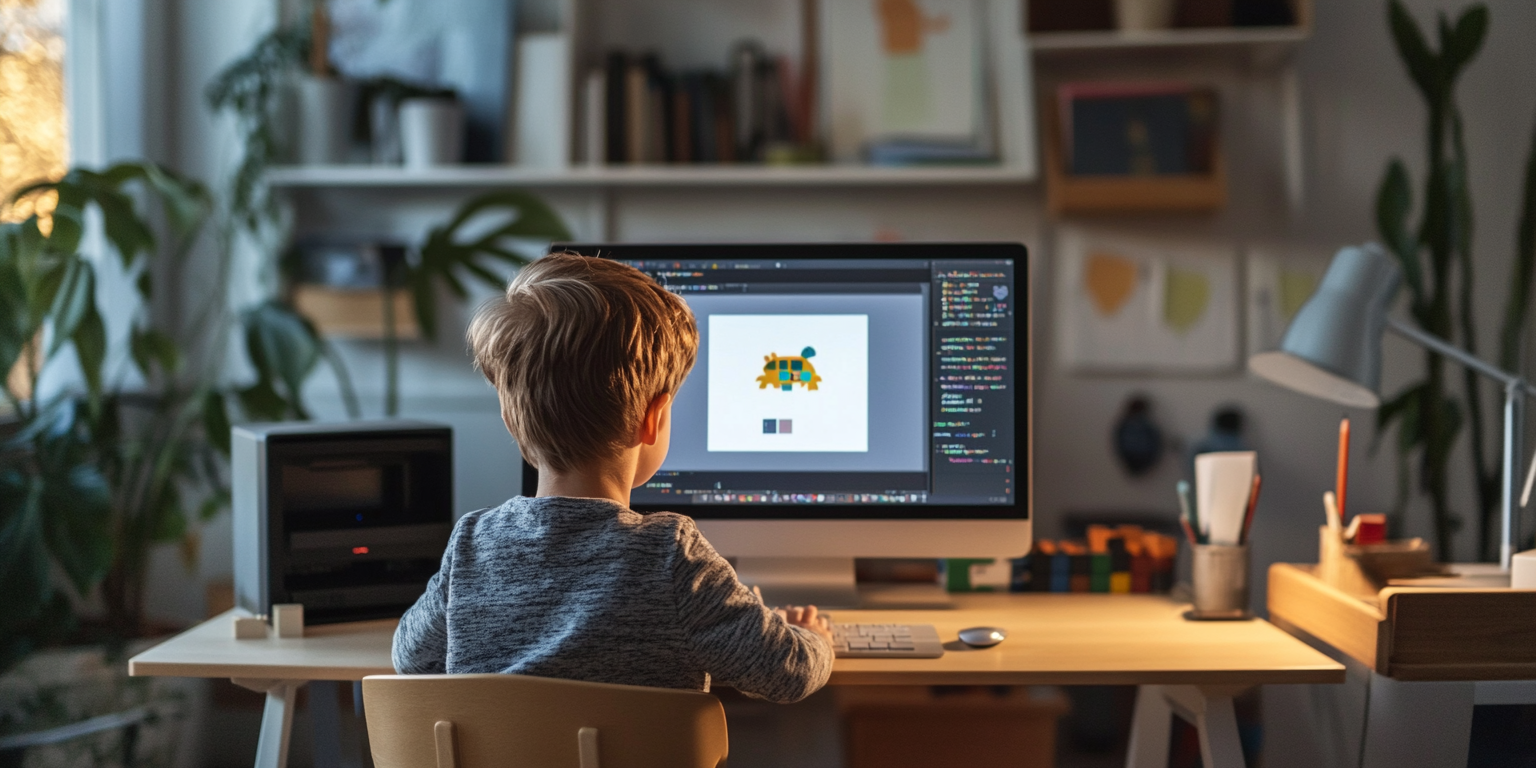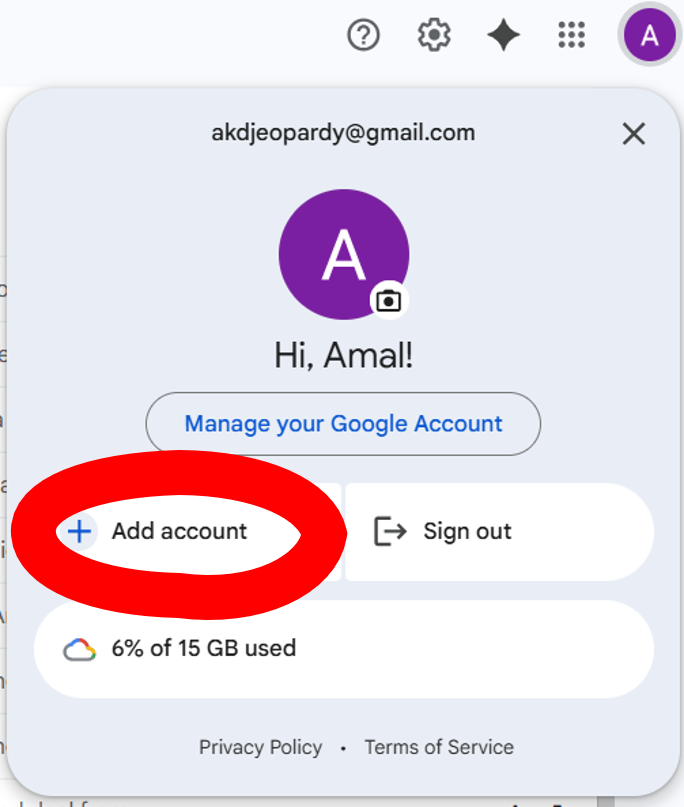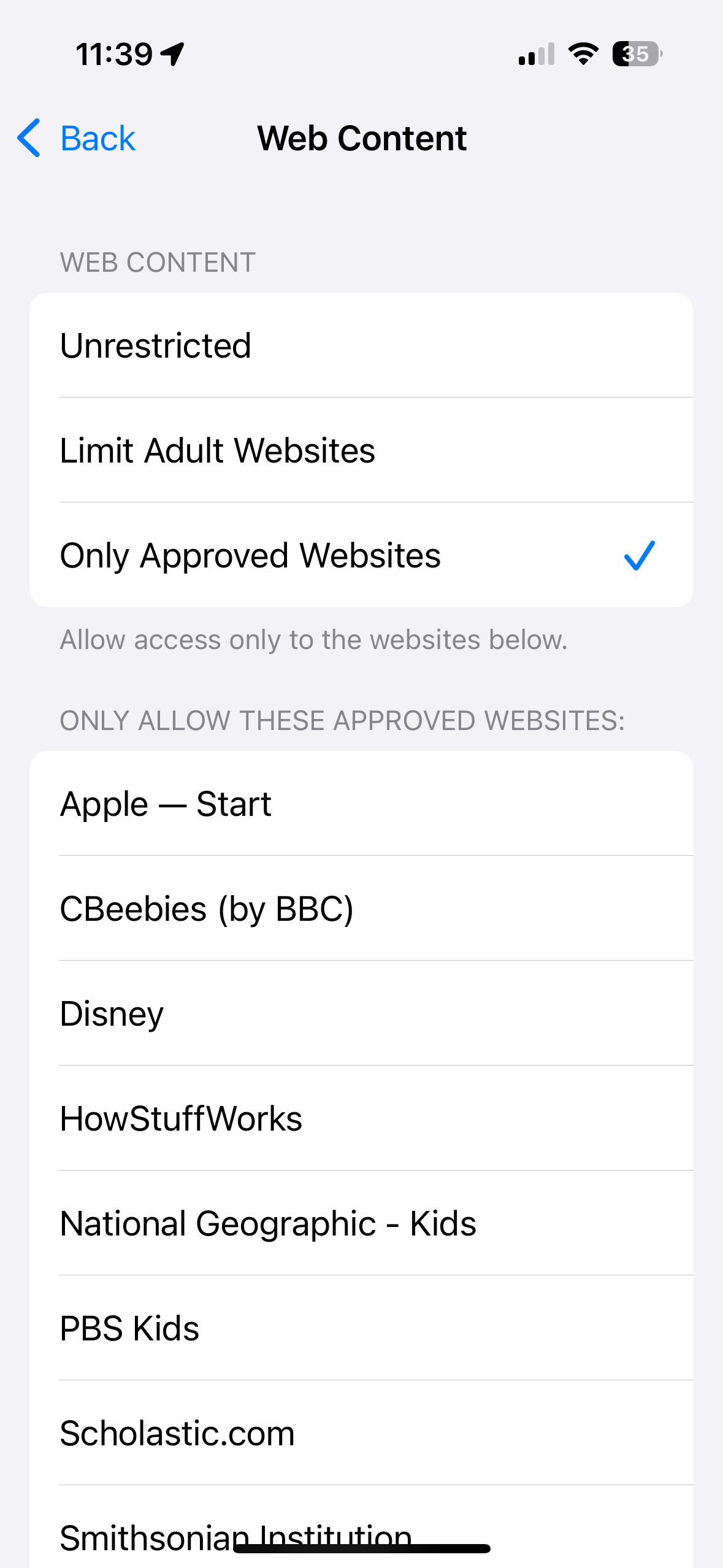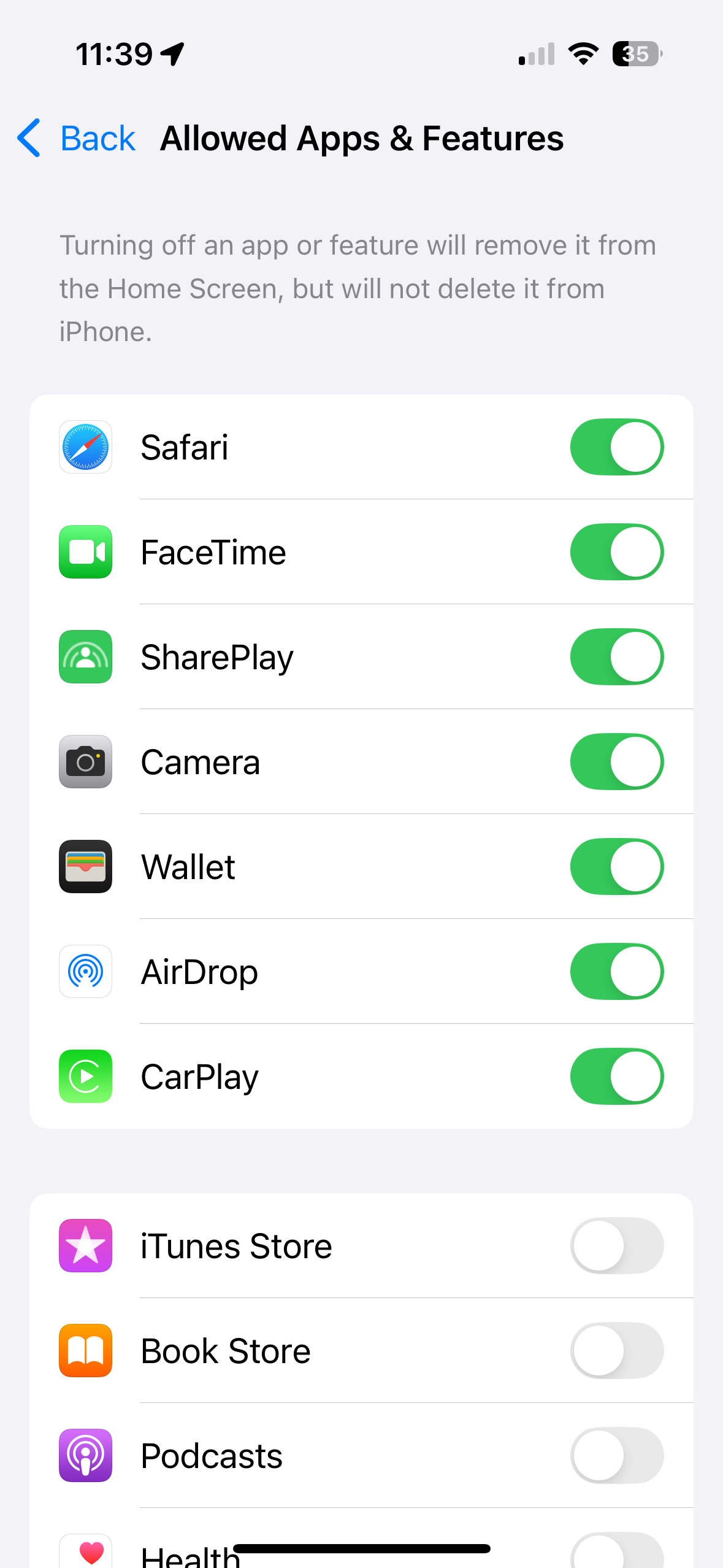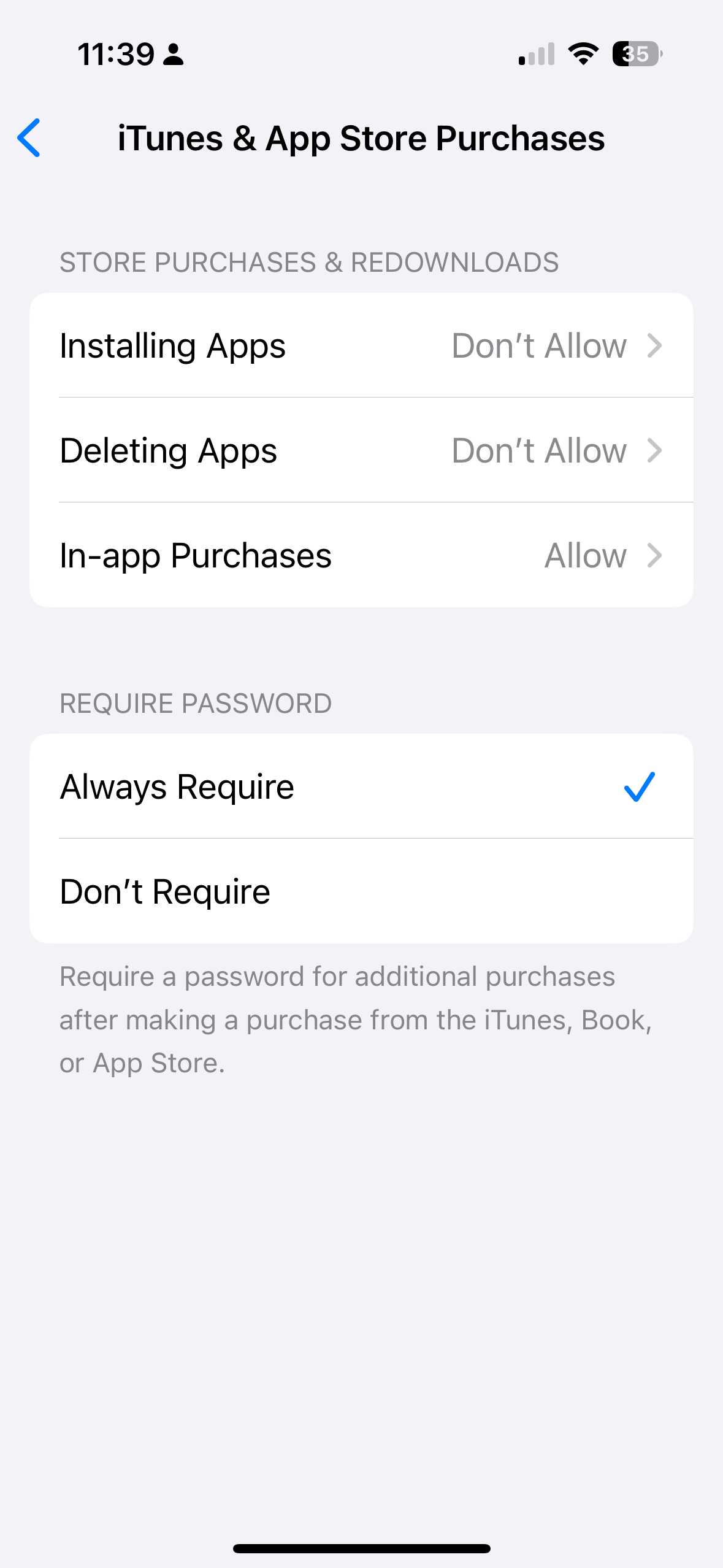Building a creative computer workstation for your kid
Using “screen time” to make your kids more creative, more curious, and more capable
Summary:
A computer can be an incredible creative tool for kids as young as 5
Get a desktop computer (and an uncomfortable chair!)
Get a printer on Day 1: preferably one that prints double-sided
Start with Microsoft Office (yes, Microsoft Office)
Keep the computer off the Internet to start
Configure parental controls carefully
Install creative software applications and quality games
Every parent we talk to at Cartwheel worries about “screen time,” and justifiably so. Addictive apps like Instagram, TikTok, Roblox, and Netflix are making hundreds of billions of dollars by getting kids as young as 2 addicted to constant hyperstimulation, destroying their attention spans, mental health, and sense of independence. Jonathan Haidt’s 2024 book “The Anxious Generation” coined a useful term for the ways in which these tech products are harming our kids, and parents are more cautious than ever about “screen time” than ever before.
I’m here to tell you that it doesn’t need to be like this. “Screen time” can be insanely great. My own generation, born in the early 1980s, had that with the original Apple II and Apple Macintosh. Parents were thrilled that their kids were using computers at school, and many adults working in technology today got their start at a Mac or PC at age 5 or 6. Nobody felt the need to tightly regulate “screen time” with Kid Pix or Where in the World is Carmen Sandiego. The right computer can be as valuable for your kids as their bookshelf or their art supplies.
A “good” computer can make a child more creative, more curious, and more capable. I’ve created a computer like this for my kids, and you can too. Let’s take it step by step.
Why a computer, instead of “zero screens”?
An increasing number of parents today are adamantly anti-”screen time.” Given how many bad screens their kids are surrounded by, I don’t blame them. They see a kindergartener in a restaurant watching TikTok on an iPhone, and they put their foot down and insist upon a screen-free childhood.
While I understand that decision, I think it’s very difficult to maintain as your kids get older, and increasingly incompatible with the way the world works. Your kid will ask you a question like, “what’s the tallest tree in the world,” and you’ll probably look up the answer on your phone. Your kids will see the amount of information and discovery that lives behind the screen, and they’ll want to be a part of that. And what’s wrong with that? Why prevent your kids from using the most powerful learning tool in the world, just because abusive tech companies are trying to feed them addictive garbage?
If you set up a proper creative workstation for your child, you’ll find that it amplifies their natural creative instincts. They’ll write longer stories, they’ll make songs and edit movies and even make their own computer games. A kid who is barely comfortable with a pencil, and writes only a sentence at a time, might type an entire short story.
Screens are naturally addictive to some extent, and we’ll take advantage of that to get our kids to learn and create, instead of using it to babysit them with “kidslop.”
Why a computer, instead of an iPad?
The iPad is an incredible piece of technology, and for some purposes, especially with the Apple Pencil, it’s a more powerful creative tool than a computer, with applications like Procreate (digital art) and Shapr3D (CAD modeling). The parental control tools on the iPad are also quite good.
But… kids just seem too powerfully drawn to it, and the behaviors I’ve observed with the iPad seem to encourage brainrot consumption rather than creativity. The iPad can be taken to various places, and held comfortably in the hands, so kids want to take it everywhere they go, and settle into more passive consumption patterns when they’re curled up in a comfortable spot.
I don’t think there’s anything inherently bad about the iPad, but for now, I’m avoiding it, and this guide will focus on setting up a desktop computer.
Before you get started…
Start when your kid can write their name by hand
When can a kid use a computer? They need two things: the reading skill to figure out a computer UI, and the motor skill to use a keyboard and a mouse. They don’t need too much of either: in particular, the keyboard is much easier for a kid to use than the mouse. When your kid can write out their name (even illegibly) with a pencil, they’re ready to use a computer. This different for every kid, but most kids can start by age 5 or 6.
Have a dedicated computer for kids (and a dedicated space, if possible)
Kids should use their own computer if at all possible, instead of sharing a computer with adults. While it’s technically possible to completely isolate a kids’ account from an adult’s account, it’s very easy to make a mistake doing so. For example, if the adult installs Chrome for themselves, it will install it for the entire system, defeating the built-in parental controls on the Safari (macOS) and Edge (Windows) browsers. Also, if you keep important files on your personal computer, you don’t want your kid accidentally opening or editing them.
If you have an “office” or other separate room with a door, I’d recommend putting the kids’ computer there, so that it’s not in a main living space (and definitely not in any kid’s bedroom).
Get a desktop computer and an uncomfortable chair
I recommend a desktop computer over a laptop. One of the unhealthiest aspects of the smartphone age is that our technology follows us around in our pockets, bringing distractions into the car, into our beds, even into the bathroom.
A desktop computer helps resist this.
The computer is something that exists in a specific room, and when the kid leaves that room, they leave the computer behind. Kids like to move around a lot, and their desire to move will keep them from getting excessively fixated on the computer. However, a laptop is less expensive, and if you don’t have a dedicated computer area, can be set up and put away more easily.
Desktop computers can come as separate tower+monitor setups, or as an “all-in-one PC” (e.g. iMac) where the monitor and computer are a single unit. Either works fine, although the all-in-one style takes up less space. If you buy something secondhand on Facebook Marketplace, make sure to reinstall a fresh copy of Windows to ensure that no malware comes along for the ride.
Get an uncomfortable chair for the computer. “Computer chairs” are designed for adults who work at a computer for 8 hours a day. Get a hard, uncomfortable chair and it will naturally introduce breaks into computer time.
Mac or PC? Either will work.
If you have an existing computer that you want to repurpose into a kids computer, either a Mac or Windows PC will certainly do the job. If you or your spouse use iPhones, then a Mac will make photo sharing and messaging easier, a PC will be compatible with more games (as I’ll discuss later: there are some games that are incredibly good for kids).
If you’re buying a new PC, make sure to avoid those with an Intel Celeron or Pentium Gold processor — get an Intel Core processor or an AMD Ryzen. The Celeron processors are way too slow and will be endlessly frustrating to use. (You don’t have to worry about the processor type with an iMac.)
If you’re getting an iMac and don’t have a strong color preference, let your kid choose the color. It will make the computer feel more like their own.
Get a printer on Day 1!
Paper is the medium of childhood. For kids, far more than for adults, things become “real” when they exist physically. A printer is what gets kids excited about making things on the computer.
I meet 12 year olds who have spent thousands of hours with technology and have NEVER printed out anything. Don’t let that happen to your kid.
If you want to keep costs as low as possible, I recommend a black and white laser printer, specifically the Brother HL-L2460DW which is a reliable workhorse and prints double-sided (I recommend a double-sided printer if possible).
If you’re willing to spend more for color printing, both in printer cost and per-page costs, the Epson ET-4800 is what I use at home. It’s an ink tank printer, so it doesn’t use costly ink cartridges, but it is a little more finicky than a laser printer. If rock solid reliability is more important to you, stick with the Brother.
In either printer, I recommend heavyweight paper, specifically HP Premium32.
Setting up the computer
Phase 1: Start with Microsoft Office and no Internet
If you remember spending time on computers in the late 1980s or early 1990s, you don’t remember being bored, even though there wasn’t home Internet access in those days. With just a computer, printer, and regular business software, a kid can entertain themselves for months.
The purpose of starting with such a basic setup is to establish the expectation that the computer is a non-addictive device. You want your kid to start making stuff on the computer, but not feel like it’s hard to pull them away from the screen. While modern “kids” software is designed to be addictive, Microsoft Office (or alternatives like Apple’s Pages/Numbers/Keynote, LibreOffice, etc.) obviously isn’t. When the computer isn’t addictive, it will be a lot easier for your kid to learn how to make productive use of computer time, and how to stop computer time without complaining.
Sit down with your kid and show them how to type their name in Microsoft Word. Then show them how to change the fonts (and install LOTS of zany Google fonts on your computer… kids go crazy for fonts). Then ask them to think up a story, and type it out for them as they talk. Print it out in booklet form, fold it down the middle, and staple it, and show them their newly published “book.”
This stuff won’t be tremendously addictive, and that’s the point. You will find your kid wanting to use the computer, but not compulsively. If they do spend a few hours on the computer, it won’t be because something is hijacking their attention, it will be because they’ve found something they’re interested in creating. One thing I’ve really found that kids love doing is creating animations in PowerPoint/Keynote, and with enough practice they can make entire animated sequences inside these apps.
The earlier a kid can understand that the computer isn’t necessarily addictive, the better prepared they’ll be to deal with hostile apps that try to hijack their attention.
Make sure to set a password on the computer that only you know: you want to be in control of your kids’ computer time until you know that they can handle it responsibly. And remember the quick keyboard shortcut for locking the screen: Control-Command-Q on Mac, Windows Key + L on Windows. If you need to, you can just walk in and lock the screen.
Phase 2: Set up Parental Controls before turning on Internet
Before you connect your kids’ computer to the Internet, it’s imperative that you configure parental controls and test them to make sure there aren’t any holes. There are three methods to control what’s allowed to make it to your kids’ computer: built-in tools (Screen Time for Apple, Family Safety for Windows), network-level tools that control your wireless network, and third-party software like Qustodio and Net Nanny. Some third-party tools offer more control over what websites you can block and allow (you can allow “nytimes.com/games” without allowing “nytimes.com”), so you may prefer them.
We’re not going to block inappropriate websites: we’re going to allow only the sites that are great for kids. Your kid doesn’t need a million websites any more than they need a million books or a million video games. We’re going to choose a handful of sites that are excellent for kids and permit only them.
Step 1: Set up kids’ email addresses
Apple Screen Time and Microsoft Family Safety require kids to have their own Apple/Microsoft account, which requires an email address. You can set them up as iCloud or Outlook emails, but it’s more flexible to set up a proper Gmail account for your kid at this time (one they can continue to use as they grow older, and even take into adulthood).
Make sure to create your kids’ Gmail account under your personal Gmail account by clicking the account button at the top-right of your signed-in Gmail homepage, and choosing “Add Account.”
Click “Create Account” at the bottom, select “For my child,” and follow the steps, repeating for each child. If your kid is very young, you may want to choose an email address without their name in it, to protect their privacy from websites that require sign-in. If your kid is older, you may want to use their real name to make it easier for them to keep the account into adulthood.
Step 2: Set up Family accounts with Apple or Microsoft
Once you have email addresses for your kids, you can create Apple and/or Microsoft accounts for them. For Apple accounts, this is easiest to do from an iPhone (Settings -> Apple Account -> Family), for Microsoft, it’s easiest to do from the Microsoft Family Safety website. You’ll first create an account for yourself (if you have an iPhone, you already have an Apple ID) and then add your kids as family members.
It’s imperative that you sign into the computer with the kids’ email account (iCloud or Microsoft) for any of these permissions to take effect. You can’t create a local account on the computer, you need to sign into the computer with the email address you created for them.
Once you’ve created your child accounts, you need to configure their permissions. (I’ll illustrate with Apple Screen Time, but Microsoft settings are similar). I recommend that you block the installation of apps, and restrict websites to “Allowed Websites Only,” where the parent has to choose every website that the kid can access.
Step 3: Choose specific websites to allow
Every parent has a different set of values, and every kid has a different set of interests, so there is no one set of websites that is the correct list to allow on your kids’ computer. However, I’ve curated a list of websites that I think are interesting to kids, and that every parent would be likely be OK with. Note that many of these sites are ad-supported, but your kid won’t be able to click through on any of the ads (since the websites they link to are not on the allow-list.)
Daily Games
cartwheel.computer (Cartwheel’s version of Wordle, designed to be more educational and more creative, with word definitions and make-your-own puzzles)
mini.nerdlegame.com (daily math puzzle, for kids who know multiplication and division)
worldle.teuteuf.fr (guess the country)
flagle.io (guess the flag)
angle.wtf (surprisingly fun angle-guessing game)
Informational sites
maps.google.com (contains some user-contributed photos, but I’ve never seen anything inappropriate)
flightradar24.com (see all planes currently in the sky, similar to flightaware.com)
windy.com (live weather tracking for the entire Earth)
nasa.gov (Lots of cool kids’ sites here, like Earth Observatory and NASA’s Eyes)
chesskid.com (Chess.com for kids, without chat functionality)
kids.nationalgeographic.com (animal and geography facts)
artsandculture.google.com (resources from art museums)
Creative tools
kleki.com and tldraw.com (drawing tool)
kidpix.app (zany kid-friendly drawing tool with sound effects and other features, a clone of the old Kid Pix app for the classic Macintosh)
azgaar.github.io (fantasy map creator)
inkarnate.com (fantasy map creator)
canva.com (has a free plan, and easy for kids to use)
tinkercad.com (3D modeling)
accounts.google.com (required to use “Sign in with Google” with Tinkercad (make sure to use the full “accounts.google.com”)
Learning resources
code.org (Learn to Code nonprofit with licensed characters like Disney princesses)
arcade.makecode.com (has some built-in games, but mostly focused on game creation)
khanacademy.org (educational videos)
musicca.com (music theory lessons)
Paid applications (don’t introduce these until you know that your kid wants them — parents tend to try to make their kids use the things they’re paying for, and the purpose of this computer is for your kid to make the decisions about what they want to do.)
beastacademy.com (math)
online.kidsdiscover.com (kids encyclopedia)
griffpatch.academy (more in-depth coding tutorials than what’s on MakeCode Arcade)
There are three sites that are not on this list for specific reasons: YouTube, Google, and Wikipedia. All three have incredible information resources for kids, but all of them also have content that’s tremendously inappropriate for kids. Kiddle.co is a reasonable substitute for Google Image Search, but kids won’t be able to get to any of the search result pages (since they won’t be on the allow-list). With Microsoft Family Safety, on Windows, you can give permission to the Bing search engine in a kid-safe format, but again, your kid won’t be able to click through to any links.
Another fun site is the New York Times’ Daily Games, which are educational and fun, but they occasionally have PG-13 themes (a recent NYTimes “Connections” puzzle included the category “polite terms for sex”). If you’re comfortable with that, you can permit nytimes.com/games, although you’ll need a third-party tool like Qustodio or Kaspersky Safe Kids to be able to permit “nytimes.com/games” without permitting the entirety of “nytimes.com.” Apple and Microsoft can only block or allow entire domain names, not the URL path (the part after the “/”).
Phase 3: Introduce computing into your kid’s day
Now that the details are taken care of, it’s time to normalize the computer as a fun, interesting, and creative tool. You can:
Cook a fancy dinner with your kid and design a menu in Keynote or PowerPoint to print out
Use FlightRadar24 to identify a plane you see in the sky, and learn where it took off and where it’s going to land
Sit down and work through a game development tutorial in MakeCode, helping your kid make their first computer game
Brainstorm a fictional country or planet over dinner and have your kid create its map afterwards
Create a Wordie game at cartwheel.computer and try to stump them, then see if they can pick a word you can’t get in 6 guesses
Every parent sets their own rules on screen time, etc., but you should find that the computer outlined above isn’t devastatingly addictive for your kid. If you find any app’s usage is getting out of control, you can set a time limit on that particular site, or set boundaries around computer use itself.
Does this all seem very complicated?
Unfortunately, this is all pretty complicated, and that’s the state of things in 2025. It’s hard to protect your kids from the garbage out there while giving them all the benefits that computing can offer. Cartwheel is building software to help simplify this process for parents, and we’d love to hear more from you about whether this guide was helpful, and what else you might be interested in. Please leave us a note below!